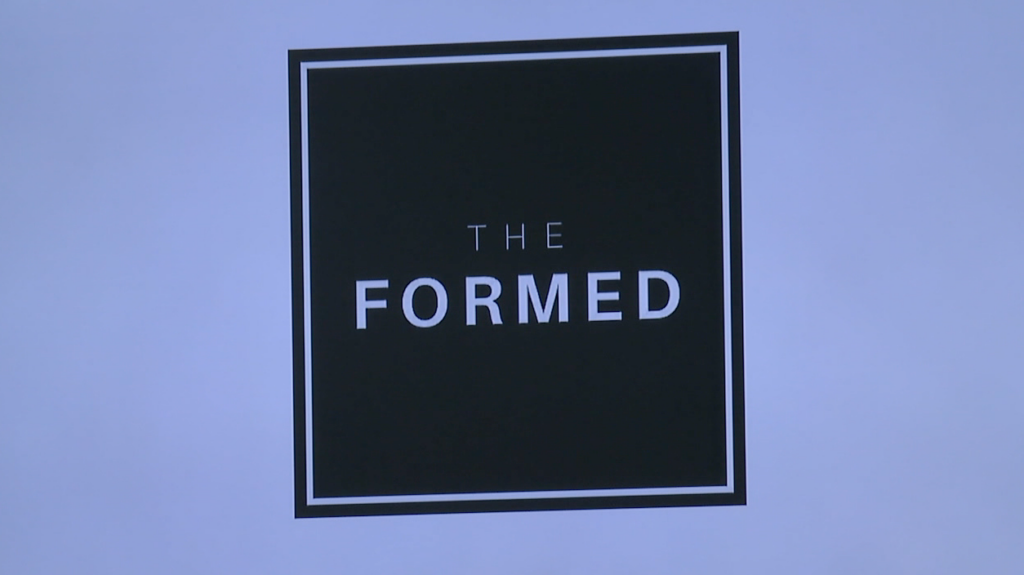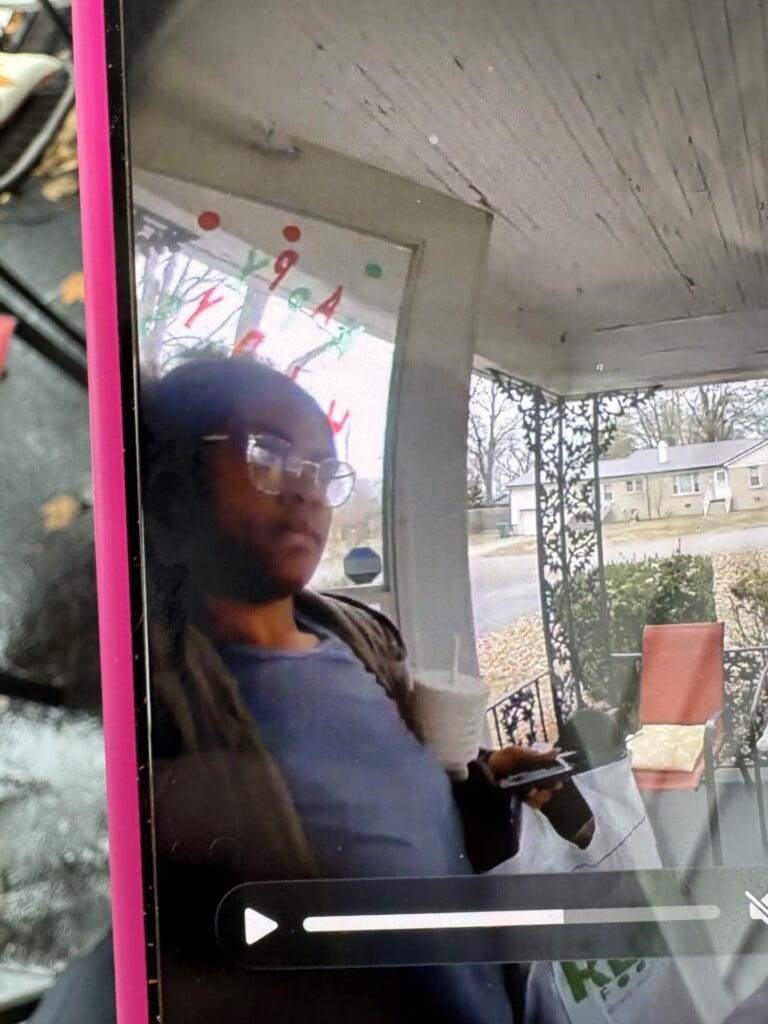What the Tech: App permissions
Is Your Smartphone Sharing Too Much?
When was the last time you checked what the apps on your phone are allowed to do? If you’re like most people, the answer is probably “I don’t know.” We download and install apps all the time, often without paying much attention to the permissions they request. But what if I told you that some of those apps might be accessing your location, files, contacts, and photos without you even knowing it?
It’s time to take a closer look at app permissions and take control of your data.
The first step is to check which apps have access to your data. On an iPhone, go to Settings > Privacy. On an Android device, go to Settings > Security and Privacy > Permission Manager. Here, you’ll see a list of all the permissions that apps can request, such as access to your camera, photos, contacts, and location. You can tap on each permission to see which apps have access to it.
Once you’ve seen which apps have access to your data, it’s time to review and revoke permissions as needed. Start by looking at the apps that have access to your most sensitive data, such as your camera and photos. Do all of those apps really need access? For example, does your drug store app need to see all of your photos? Probably not. Does a free gaming app need your location?
If you find an app that has access to data that it doesn’t need, simply tap on the app and toggle the permission off. You can always grant the permission again later if you need to.
Here are a few tips for managing your app permissions:
- Be selective about the apps you download. Only download apps from trusted sources, such as the App Store or Google Play.
- Read the permission requests carefully. Before granting an app permission, take a moment to read the request carefully. Make sure you understand what the app is asking for and why.
- Be cautious about granting permissions to free gaming apps. Free gaming apps are often more likely to request unnecessary permissions.
- Review your app permissions regularly. It’s a good idea to review your app permissions every few months to make sure that you’re still comfortable with the permissions that you’ve granted.
Managing your app permissions can help to protect your privacy and security. It can also help to speed up your device and extend your battery life. By keeping unnecessary apps from uploading your data in the background, you can reduce the amount of processing power and battery life that your device uses.