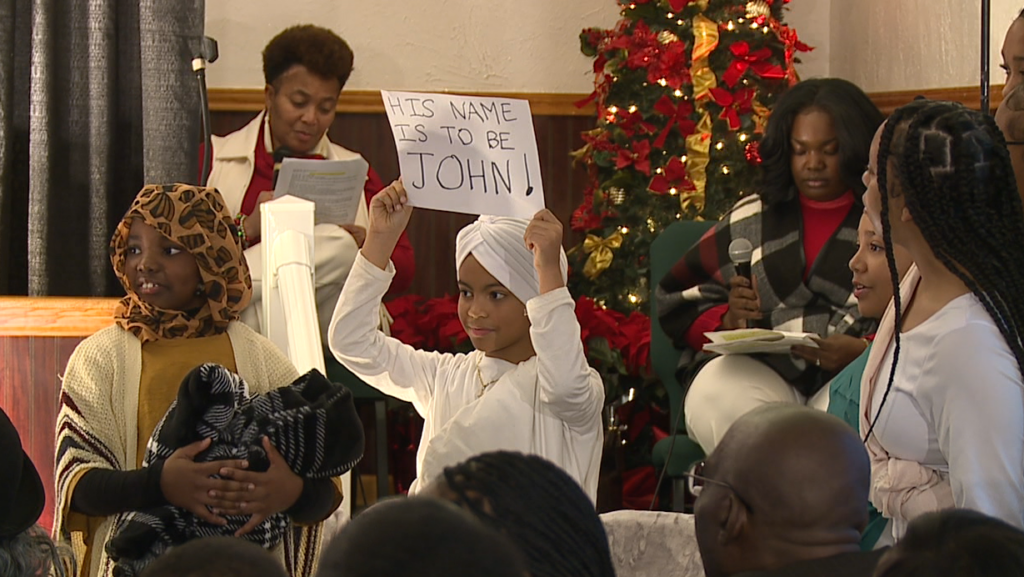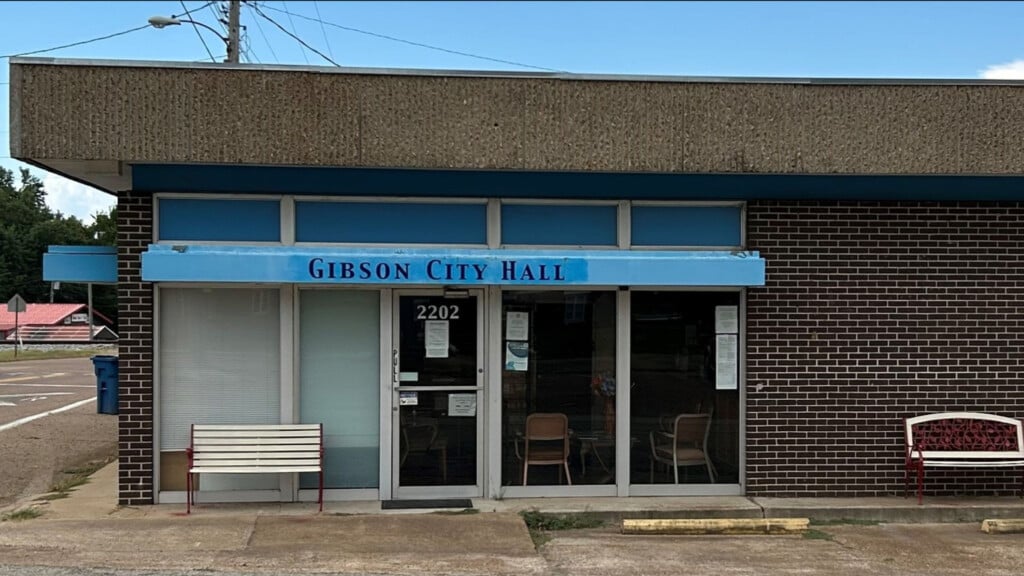What the Tech: Prime your TV for kickoff
You spent a lot of money on a new television, so you want to make sure you are getting the best possible picture. The good news is you do not need professional tools or hours of work to optimize your settings. A few small changes can make the game look sharper, more natural, and closer to what you would see if you were in the stands.
Keep in mind, some TV brands and manufacturers use different language and descriptions for the settings.
Forget Sports Mode
Most new televisions include a Sports or Game mode, but experts say these are not the best options for watching football. Sports Mode pushes the colors too far. Grass can look like a neon carpet and uniforms sometimes glow unnaturally. It also turns up motion smoothing which can make the entire broadcast look fake. Game Mode is designed for video games, not live sports, so it is best to leave that one alone too.
Choose the Right Picture Preset
The most natural looking picture is almost always found in Movie, Cinema, or Filmmaker Mode. These presets give you accurate colors and better contrast right out of the box. Many viewers find they can stop there and enjoy the game, but you can make a few more tweaks to take it to the next level.
Tweak Brightness and Contrast
The lighting in your room has a big effect on how the picture looks. If you are watching in a bright room during the day, raise the brightness and contrast so you can see details clearly. If you are in a darker room at night, you can lower both settings for a more comfortable viewing experience.
Check Motion Smoothing
Most televisions let you adjust motion smoothing. A small amount may help you follow fast passes and running plays, but too much creates the “soap opera effect” that looks unnatural. Experiment with turning it down or off completely to find what looks best to you.
Turn Off Energy Saving Features
Many televisions ship with Eco or energy saving settings enabled. These can dim the screen automatically, which often makes daytime games look washed out. Turning these features off will keep your picture consistent.
A Simple Pro Tip for Better Calibration
If you want to go one step further, you can use free test patterns on YouTube to fine tune your television. Search for “black and white calibration test” and play the video. You will see a series of bars that range from pure black to bright white.
- Adjust brightness until you can just make out the first couple of dark gray bars.
- Adjust contrast until the bright end of the scale shows clear differences without blending together.
- Make sure the middle shades of gray do not look faded or muddy.
This entire process takes less than five minutes and can also be used to calibrate computer monitors.
Enjoy the Game
Once you have these settings dialed in, you will not need to change them again until next season. A few quick adjustments now will make every touchdown, tackle, and replay look more like you are watching from the fifty-yard line.
Quick Checklist for Football TV Settings
- Skip Sports Mode and Game Mode
- Choose Movie, Cinema, or Filmmaker Mode
- Adjust brightness and contrast for your room lighting
- Set motion smoothing low or off to avoid the “soap opera effect”
- Turn off Eco or energy saving settings
- Use a YouTube black and white test pattern to fine tune brightness and contrast. You should see total black behind the first square, but each subsequent square should be increasingly lighter.