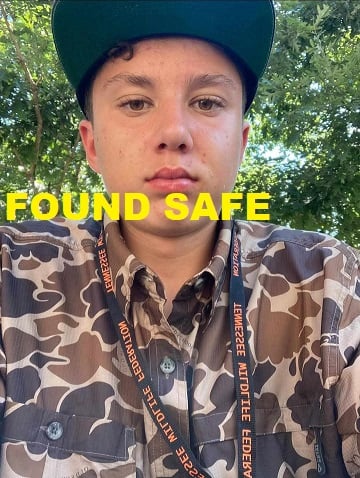What the Tech: Facebook followers
Most of us have that one Facebook friend who keeps posting the same message. “I’ve been hacked. Don’t accept any new friend requests from me.” It’s usually the same people over and over again. If you wonder why those people keep getting scammed, look at their friend requests.
When a stranger sends a friend request, you probably ignore it. That’s smart. But what many people don’t realize is that even if you decline the request, that person can still follow you. They can see anything you post publicly on their news feed just like they are your friend.
Those followers don’t go away. If your privacy settings allow it, strangers can see your public photos, your kids’ pictures, your vacation updates, and even your friends list. And that friends list is what scammers want the most. Once they can see your friends, they send friend requests to everyone you know. That gives them a list of easy targets. When they gather enough information, they create a cloned version of your profile and send out even more friend requests.
It happens every day, but you can stop it. Go to your Facebook profile and click or tap the section labeled “followers.” You may be surprised to see names and profiles you don’t recognize. These are people who can see your public posts. You can’t just remove them, but you can block them one by one. If you see accounts without profile photos or strange names, blocking them is the safest option.
Next, go into your Facebook settings. Choose “Followers and public content.” Change “Who can follow me” to “Friends.” In “Public post notifications,” change it from “Public” to “Friends of friends.” Then, under “Public profile info,” select “Friends” or “Friends of friends.” In the privacy section, limit who can see past posts so that only your friends will see them. Finally, change the setting for future posts to “Friends” so anything new you share stays private.
These quick steps will keep your vacation photos, family pictures, and other personal details out of strangers’ feeds. Facebook doesn’t make it obvious that ignoring a friend request doesn’t make the person go away, but now you know how to fix it. By adjusting your settings and keeping your posts limited to friends, you can stop strangers from quietly following you and protect your profile from the next wave of cloned accounts.
STEP-BY-STEP DIRECTIONS
On a phone:
- Open Facebook, tap your profile picture, tap Friends, tap Followers. Block any strangers you do not recognize by opening their profile, tapping the three dots, and choosing Block.
- Tap the menu, tap Settings and privacy, tap Settings.
- Tap Followers and public content. Change “Who can follow me” to Friends. Change “Public post notifications” to Friends of friends. Change “Public profile info” to Friends or Friends of friends.
- Tap “Privacy”. Tap “Your activity”. Tap “Who can see your future posts” and set it to Friends. Tap “Limit past posts” and confirm so old public posts become Friends only.
- Tap “Audience and visibility”. Tap “How people find and contact you”. Tap “Who can see your friends list” and set it to Only me. Tap “Who can send you friend requests” and set it to Friends of friends.
- Go back to your profile. Tap your profile photo, tap the privacy selector, and set it to Friends so strangers cannot copy your main photo.
- When you post, check the audience button on the post composer and keep it on Friends unless you truly want it public.
Here is the same guide on a computer
- Go to your profile, click Friends, click Followers. Open any unknown follower, click the three dots, choose Block.
- Click your profile picture in the top right, click Settings and privacy, click Settings.
- Click Public posts. Set Who can follow me to Friends. Set Public post notifications to Friends of friends. Set Public profile info to Friends or Friends of friends.
- Click Privacy. Under Your activity, set Who can see your future posts to Friends and click Limit past posts to convert older public posts to Friends only.
- Click Privacy again. Under How people find and contact you, set Who can see your friends list to Only me and set Who can send you friend requests to Friends of friends.
- Click your profile photo, choose Edit privacy, and set the photo and albums you care about to Friends.
- Each time you create a post, check the audience selector and keep it on Friends unless you intend to share publicly.
Two quick reminders
If you run a public Page or make some posts intentionally public, these settings will not hide those specific posts.
Facebook does not notify you when someone follows you, so check your Followers list every so often and block new strangers you do not recognize.